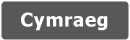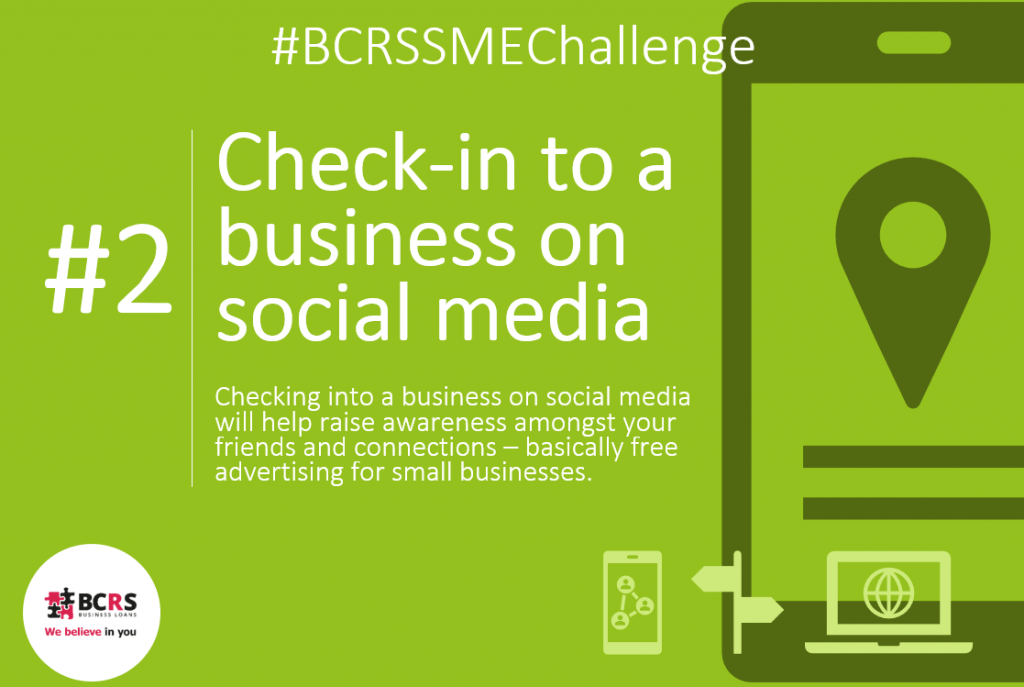We have just launched the second instalment of our #BCRSSMEChallenge – ‘check-in to a business on social media’.
Thank you to everyone that has got involved so far, you are contributing a huge amount to your local community and benefitting the SMEs that are struggling through these uncertain times.
With that in mind, this week’s challenge is ‘check-in to a business on social media’. Checking into a business on social media will help raise awareness amongst your friends and connections, which is basically free advertising for small businesses.
As you are all probably aware, the easiest way to do this is on Facebook. I’m here to tell you how to check-in and alternative ways to complete this challenge on other social media sites such as LinkedIn and Twitter
So, you are currently visiting a local SME and you want to let your connections know that they exist and where they are located. Great!
When you visit somewhere using your Facebook app, you can choose from a list of possible locations. These might be restaurants or parks or buildings. Facebook generates this list based on the location it’s getting from your phone (if you allow it to). When you select a location, you check-in to that location. Please note: Facebook won’t share your location unless you check in. You can also add photos to your check-ins or add a few words about what’s going on.
To check into a business on Facebook follow these steps:
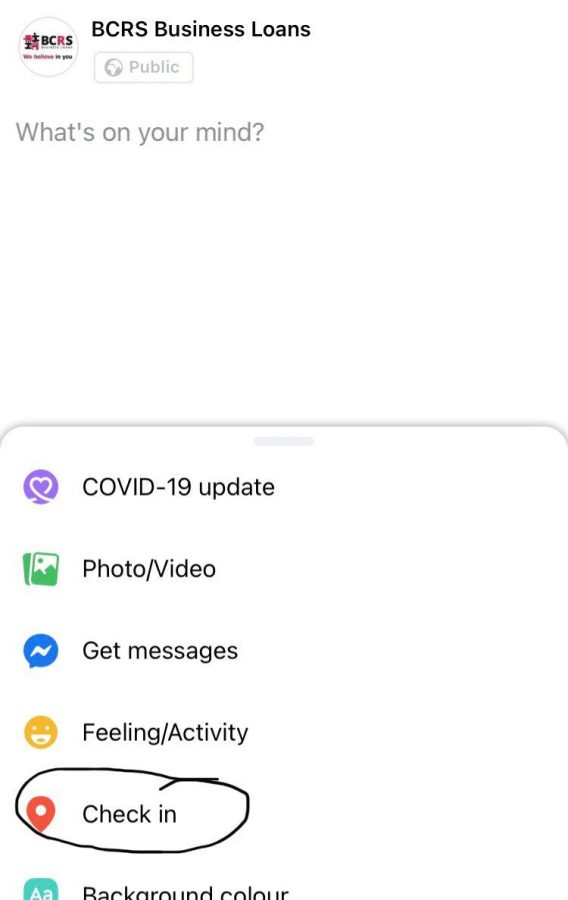
-
Tap ‘What’s on your mind?’ at the top of your News Feed and tap ‘check-in’
This brings up a list of nearby places. These places may range from official businesses to nearby areas and other shared spaces such as tourist attractions.
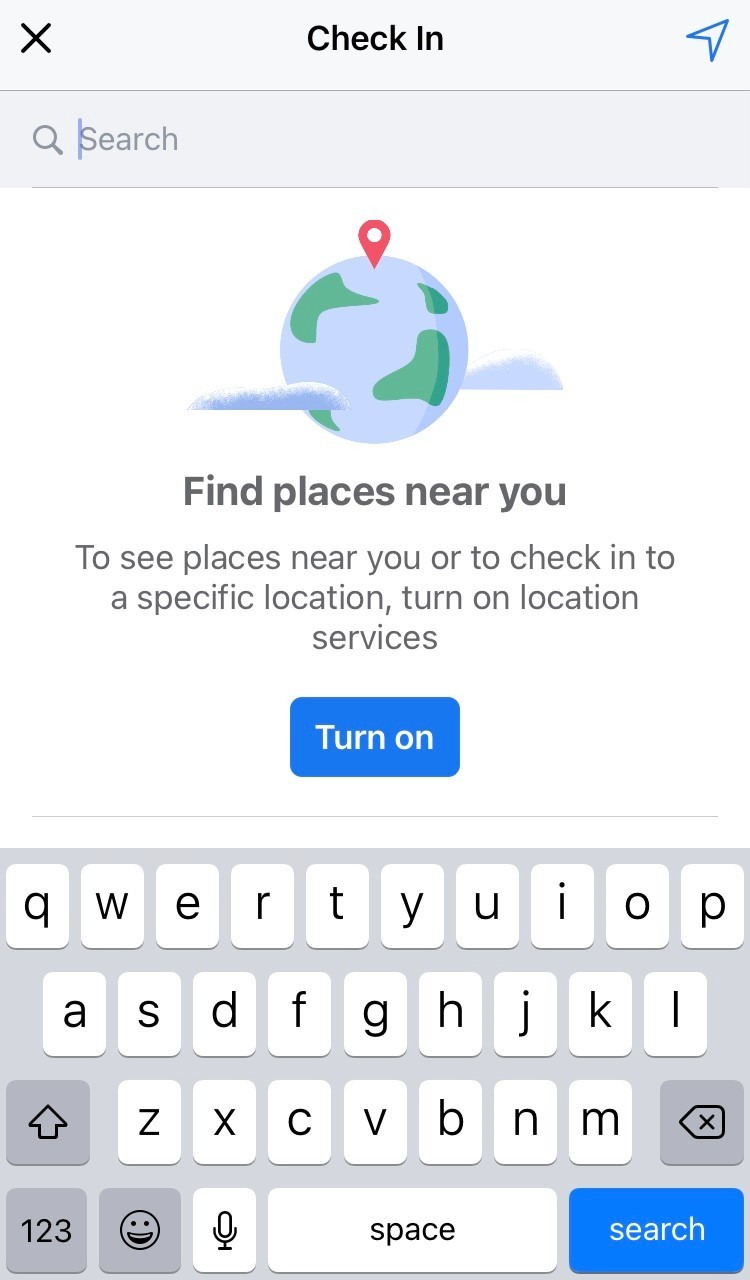
Select the name of the place you’d like to check in to.
If you don’t find what you’re looking for, type the name of the place you want to check in to in the search bar above the list of suggested locations. If it’s not found, Facebook brings you to the ‘Add a Place’ page and you can tap the ‘Add’ button to add the place to the list.
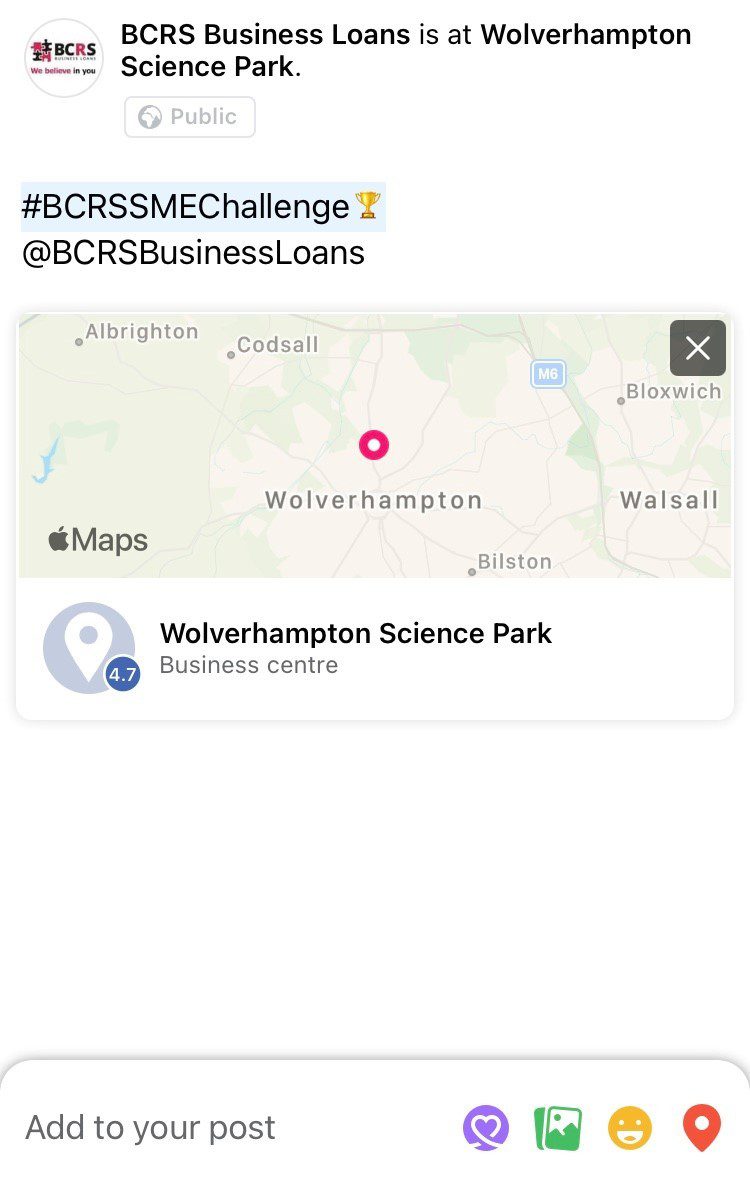
-
‘Type a comment into the Check In box.
The Check In screen appears. Add the hashtag #BCRSSMEChallenge and @BCRSBusinessLoans into your post so that we can share it on our social media platforms.
-
Tap ‘Post’ in the upper-right corner.
This officially marks you as “here.” The check-in is added to your Timeline and your friends’ News Feeds, where they can comment or like your check-in.
Alternatively, for online businesses or for posts across other social platforms such as LinkedIn and Twitter you can tag the business you have supported into your post or share a link to their website to allow your connections to find out more.
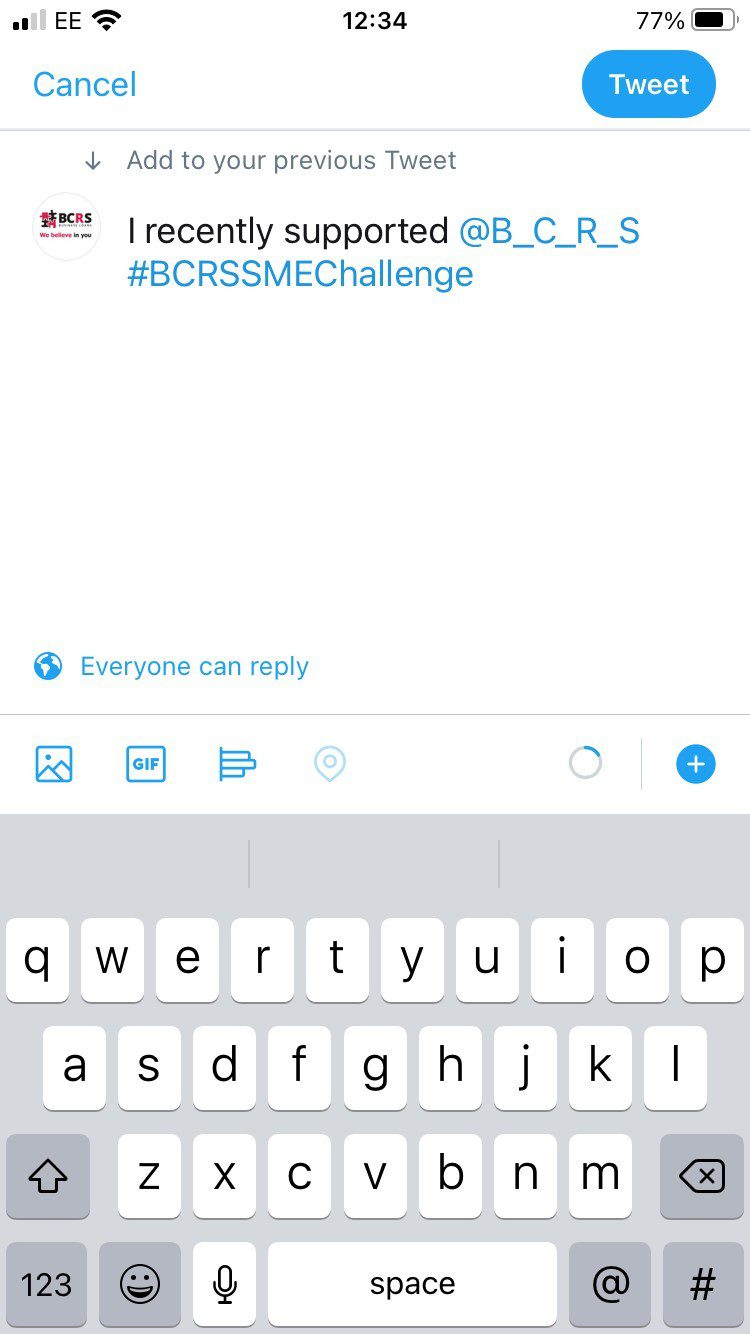
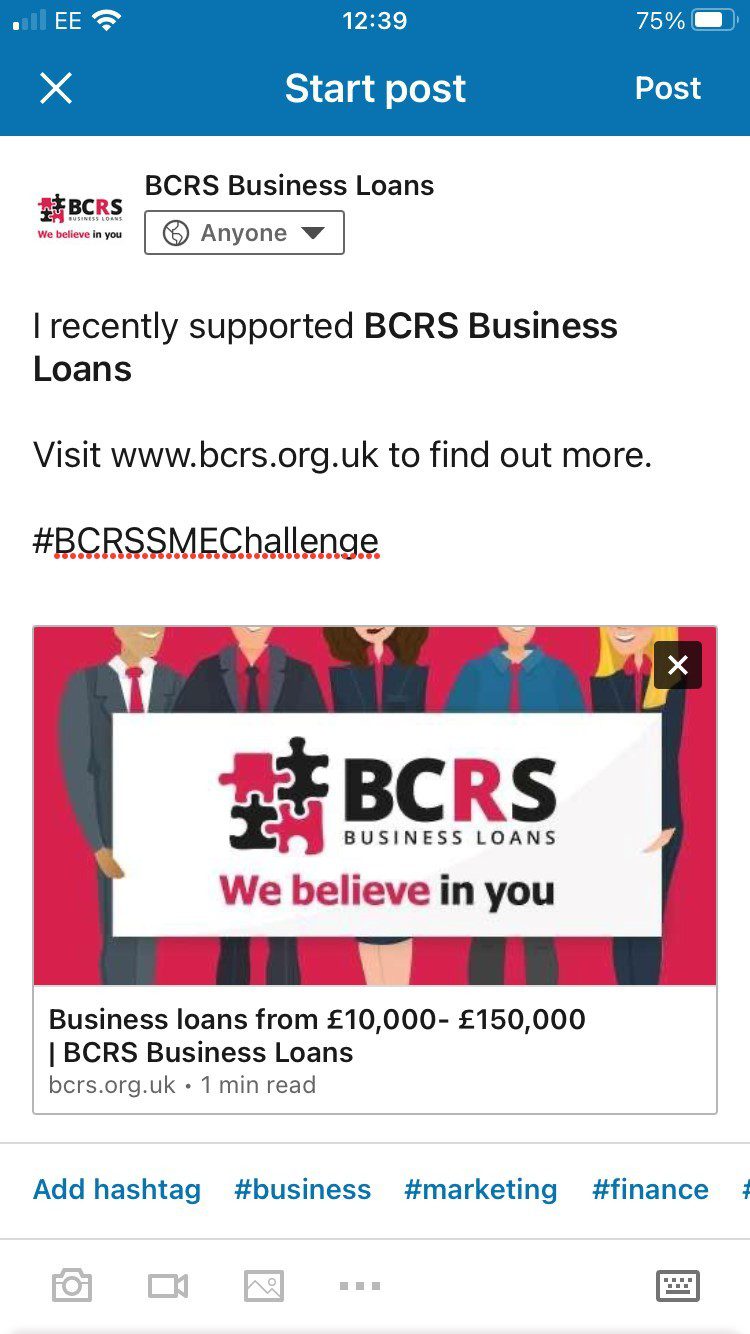
Find out more about the #BCRSSMEChallenge click here.
To keep up to date with the rest of the challenges this month by following our social media channels.
![]() Published by Lauren McGowan – Digital Marketing Assistant
Published by Lauren McGowan – Digital Marketing Assistant